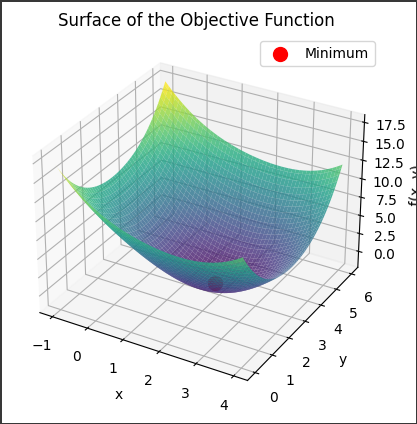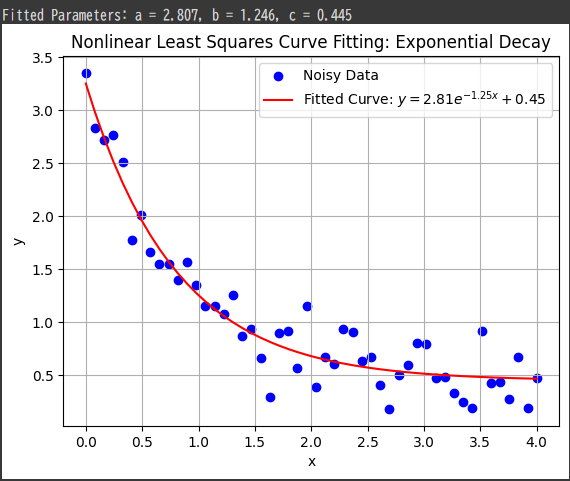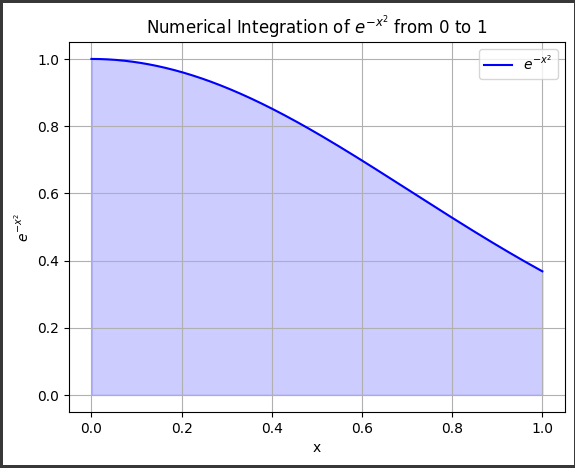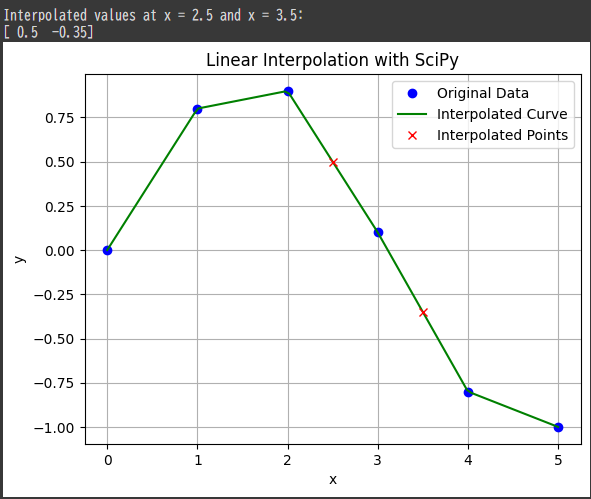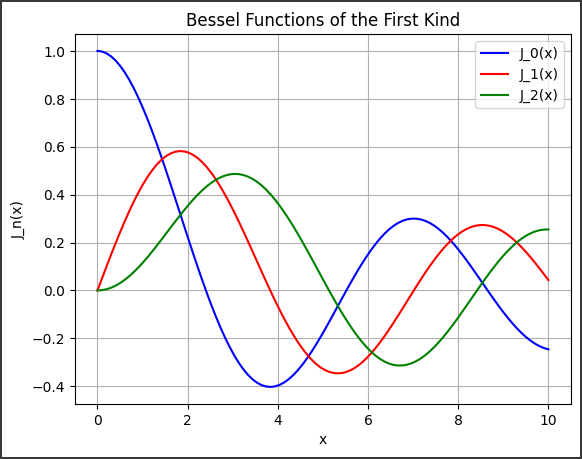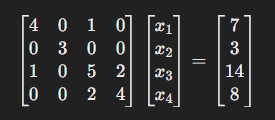Gamma Functions with SciPy
The Gamma function is a generalization of the factorial function for real and complex numbers.
For a positive integer $( n )$, the Gamma function $( \Gamma(n) )$ is related to the factorial by the formula:
$$
\Gamma(n) = (n - 1)!
$$
For non-integer values, the Gamma function extends this definition, and is defined by the integral:
$$
\Gamma(z) = \int_0^\infty t^{z-1} e^{-t} dt
$$
$SciPy$ provides support for the Gamma function and its variants through the scipy.special module.
Example Problem: Evaluating the Gamma Function
Problem Statement:
We want to compute the Gamma function for several values, including non-integer values, and plot it to visualize its behavior.
We will also calculate the Gamma function for fractional and large values using $SciPy$’s gamma function.
Steps to Solve:
- Compute the Gamma Function for Integer Values: We will calculate $( \Gamma(n) )$ for positive integers and compare the results with factorial values.
- Compute the Gamma Function for Non-Integer Values: We’ll also calculate it for some fractional values to see how it behaves.
- Plot the Gamma Function: Visualize the Gamma function over a range of values to understand its shape and behavior.
- Use SciPy’s
gammaFunction: Use thescipy.special.gammafunction to evaluate the Gamma function at various points.
Implementation in Python:
1 | import numpy as np |
Explanation of the Code:
Gamma Function for Integer Values:
- The Gamma function for integers is calculated using the
scipy.special.gammafunction. - For positive integers, the Gamma function is related to the factorial, so $( \Gamma(n) = (n - 1)! )$. For example, $( \Gamma(5) = 4! = 24 )$.
- The Gamma function for integers is calculated using the
Gamma Function for Fractional Values:
- The Gamma function can also be evaluated for non-integer values.
For example, $( \Gamma(0.5) )$ is a well-known value related to the square root of $( \pi )$, and $( \Gamma(1.5) )$ is another commonly used value.
- The Gamma function can also be evaluated for non-integer values.
Visualization:
- The Gamma function is plotted for a range of values between $0.1$ and $5$ (avoiding zero, where the Gamma function has a singularity).
- Fractional values are highlighted as red dots on the plot, showing their specific values on the curve.
Output:
- The results for the Gamma function at integer and fractional values are printed and visualized on the plot.
Output:
1 | Gamma function values for integers: |
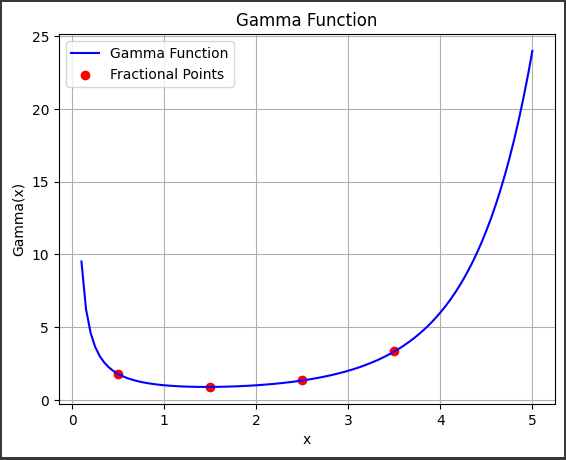
Interpretation of Results:
Gamma Function for Integers:
- As expected, the Gamma function for integer values $( \Gamma(n) )$ returns $( (n - 1)! )$. For example, $( \Gamma(5) = 24 )$, which is the factorial of $4$.
Gamma Function for Non-Integer Values:
- The Gamma function returns meaningful values for non-integer inputs. For example, $( \Gamma(0.5) = 1.7725 )$, which is $( \sqrt{\pi} )$, and $( \Gamma(1.5) = 0.8862 )$, showing the smooth continuation of the factorial function to fractional values.
Visualization:
- The plot of the Gamma function shows a curve that increases as $( x )$ increases, except for fractional values where the function smoothly interpolates between factorials.
- Fractional values like $( 0.5 )$ and $( 1.5 )$ are marked on the plot to show where these values lie on the curve.
Key Concepts:
Gamma Function:
- The Gamma function is a continuous extension of the factorial function to real and complex numbers. For non-integer values, it can be computed via the integral definition.
gammaFunction in SciPy:- $SciPy$’s
gammafunction efficiently computes the Gamma function for both real and complex numbers, making it useful in various fields such as statistics, physics, and engineering.
- $SciPy$’s
Relation to Factorial:
- For integer values $( n )$, $( \Gamma(n) = (n - 1)! )$, linking the Gamma function to the factorial.
Special Values:
- $( \Gamma(0.5) = \sqrt{\pi} \approx 1.7725 )$ is a frequently used value in probability and statistics.
Conclusion:
This example demonstrates how to calculate the Gamma function for both integer and non-integer values using $SciPy$.
The function generalizes the concept of the factorial, providing meaningful values for non-integer arguments.
We also visualized the Gamma function over a range of values, showing how it smoothly interpolates between the factorial values.
The scipy.special.gamma function is an essential tool for solving problems involving continuous extensions of the factorial, especially in fields like mathematics and engineering.